This PowerShell script can help when you need to change a Web Part property in SharePoint for multiple sites. We have used my script to create around 300 sites using a custom template. Certain sites were already in production when we found an issue with a certain Web Part. In stead of changing this manually I have created a script to loop through all sites and change a certain Web Part property. The script that I’ve created does the following:
- Loop through all subwebs from a given start point
- Get the specific .aspx page
- Get the correct Web Part
- Change the property
The below example will change the property of a specific Web Part on the default /SitePages/Home.aspx
Running the script
We will first start by opening the SharePoint Online Management Shell as administrator which can be downloaded at https://www.microsoft.com/en-us/download/details.aspx?id=35588.
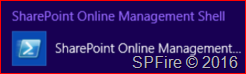
You will need to change the first variables in the Change-WebPart function to match your Office 365 tenant and copy this bit to PowerShell.
function Change-WebPart {
#variables that needs to be set before starting the script
$siteURL = "https://spfire.sharepoint.com"
$userName = "mpadmin@spfire.onmicrosoft.com"
$webURL = "https://spfire.sharepoint.com"
$relativePageUrl = "/SitePages/Home.aspx"
# Let the user fill in their password in the PowerShell window
$password = Read-Host "Please enter the password for $($userName)" -AsSecureString</pre>
# set SharePoint Online credentials
$SPOCredentials = New-Object Microsoft.SharePoint.Client.SharePointOnlineCredentials($userName, $password)
# Creating client context object
$context = New-Object Microsoft.SharePoint.Client.ClientContext($webURL)
$context.credentials = $SPOCredentials
#get Page file
$page = $context.web.getFileByServerRelativeUrl($relativePageUrl)
$context.load($page)
#send the request containing all operations to the server
try{
$context.executeQuery()
}
catch{
write-host "Error: $($_.Exception.Message)" -foregroundcolor red
}
#use the WebPartManger to load the webparts on a certain page
$webPartManager = $page.GetLimitedWebPartManager([System.Web.UI.WebControls.WebParts.PersonalizationScope]::Shared)
$context.load($webPartManager.webparts)
#send the request containing all operations to the server
try{
$context.executeQuery()
}
catch{
write-host "Error: $($_.Exception.Message)" -foregroundcolor red
}
#loop through all WebParts to get the correct one and change its property
foreach($webPartDefinition in $webpartmanager.webparts){
$context.Load($webPartDefinition.WebPart.Properties)
#send the request containing all operations to the server
try{
$context.executeQuery()
}
catch{
write-host "Error: $($_.Exception.Message)" -foregroundcolor red
}
#Only change the webpart with a certain title
if ($webPartDefinition.WebPart.Properties.FieldValues.Title -eq "Documents")
{
$webPartDefinition.webpart.properties["Title"] = "My Documents"
$webPartDefinition.SaveWebPartChanges()
}
}
}
Change-WebPart
First enter your password and press enter (I didn’t add output on this script so trust me that I didn’t had any errors  )
)
The above script has changed
To
This script is not very useful when changing only 1 web part but image you need to change a certain web part on 200 project sites because of a template update or mistake. This way you can update all your project sites matching the changes you have made in the template regarding web parts.
The post Editing Web Part properties with PowerShell CSOM in SharePoint appeared first on SharePoint Fire.


